FIGMA VS. SKETCH: WHICH IS THE BETTER TOOL FOR UI DESIGN?
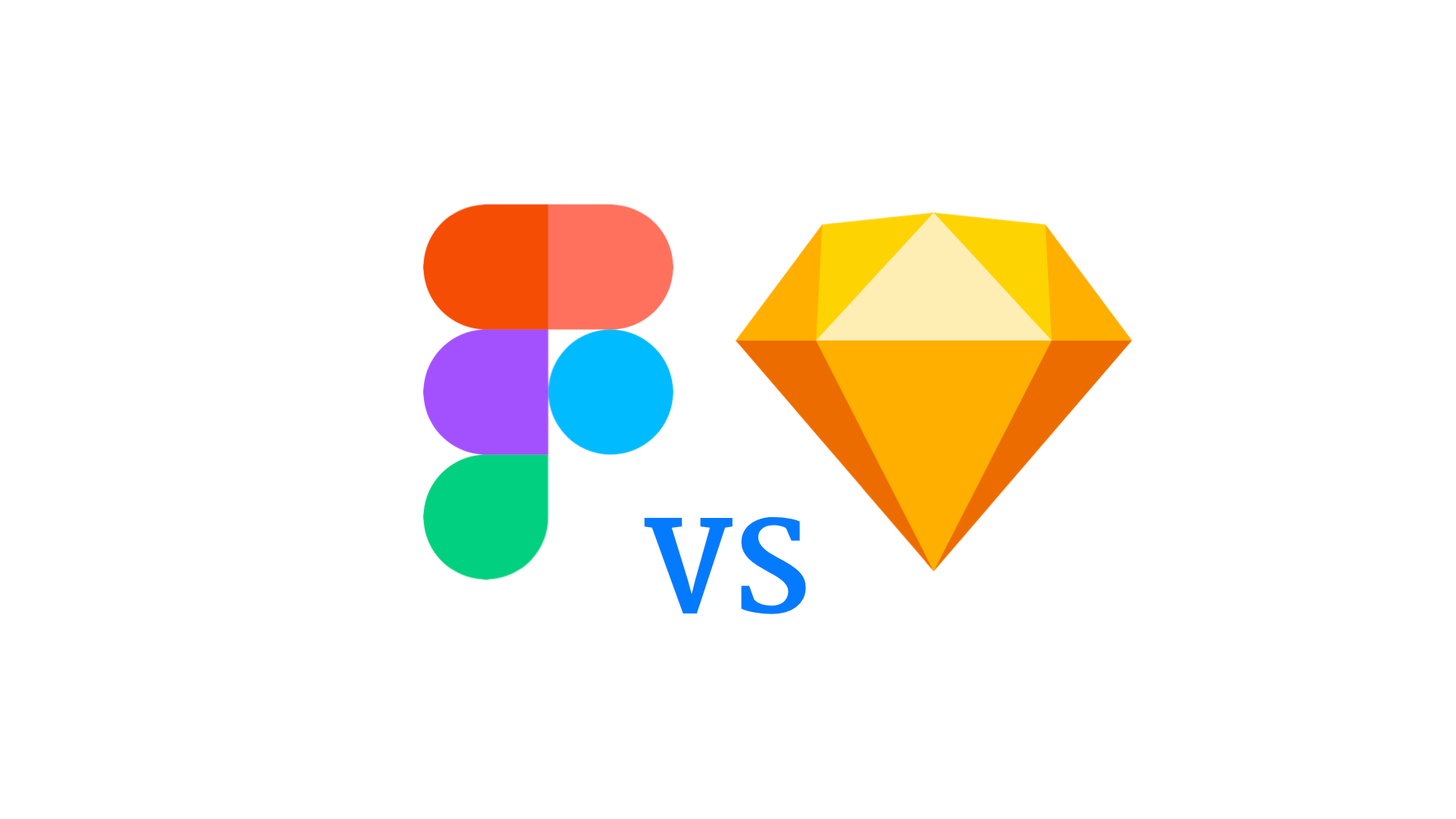
The landscape of UI design tools is always changing. There are many solutions available, but not all of them will meet your needs. You may easily build responsive designs with the aid of two well-liked options: Figma and Sketch.
In order to decide which one could be better for your project, let’s examine how these two vary from one another:
What Is Figma Used For?
A browser-based vector graphic design tool called Figma enables users to produce responsive layouts, web page prototypes, and more. If you operate across many platforms or communicate with coworkers remotely, this is a great tool.
What Is Sketch Used For?
Wireframes, logos, and other vector-based design elements are simple to create with the robust tool Sketch. Additionally, it facilitates team collaboration so that anybody, regardless of their location or position within a company, may contribute to their ideas.
Each of them is accessible as an app through its individual marketplace (Apple App Store & Google Play). Figma and Sketch are both available online at figma.com and sketchapp.com, respectively.
Figma Vs. Sketch: Compatibility with Operating Systems
Windows, iOS, and Android are just a few of the popular OS systems that Figma is compatible with. The only platform that offers Sketch, however, is macOS. The creators of Sketch have made it plain that they have no plans to release a Windows or Linux version of the software.
Figma Vs. Sketch: Performance
Many experts concur that when it comes to the speed of its functions (hierarchical layer navigation, grouping/ungrouping items on the canvas, etc.), Figma and Sketch both offer comparable performance. It’s helpful that both programmes offer key combinations like CTRL+Z or CMD+Z for reversing changes.
The following are some of Figma features:
- Interface components are drag-and-dropped.
- You may make prototypes using a special function called Craft, which is comparable to Marvel or Zeplin.
- Figma’s 3D rendering features let you use 3D models, shadows, etc.
- Test animations in the browser to see how they will look.
- To share design materials with other team members, create team libraries.
The following are some of Sketch features:
- Improve designs by utilising the pixel grid to accurately position items.
- Figma does not offer 3D rendering, although Sketch does.
- Bring in unique SVG icons.
- Another distinctive feature of Sketch is smart layers, which lets you organise your creative components using the Layers panel.
- Another well-liked feature in Sketch is symbols, which let you reuse similar elements like interfaces or objects across a design (a logo with multiple colors, for example).
Figma Styles Vs. Sketch Styles
Both programmes provide a range of fills and patterns in addition to supporting layer styles (drop shadow, inner shadow, strokes, borders, etc.). A style is a set of characteristics that may be quickly applied to any element on a canvas.
The colour, width, and height of an element may all be changed from one location. In Figma, sliders may also be used to modify these styles.
Symbols/Components of Figma Vs. Sketch
Similar features called styles and symbols make it simple to build reusable design components like buttons, icons, or logos (see image below).
When it comes to the number of characteristics that may be added to a symbol, Sketch does offer more customization; nonetheless, both tools let you establish variations and alter parameters.
Connecting teams working on the same project via their “Figma” app is another distinctive feature provided by Figma. In this manner, designers from many nations may collaborate in a fluid exchange of knowledge.
If you’re not collaborating with other team members, this functionality would be useless to you.
Plugins available on Figma Vs. Sketch platforms
By far, Sketch is the most widely used platform for graphic artists, and a tonne of plugins are being made just for it.
The following are some of the most popular plugins you can access with Sketch:
- Sketch Manager – This add-on makes it easier to quickly create Sketch documents. No longer are two distinct plugins required for this. Now that you can change Text Styles or Symbols in a single plugin, managing your Design System is much easier than before.
- Sketch Style Inventory – UX design encourages organisation and structure because of its structure. Although Sketch may be useful in both contexts, it might be challenging to move from unstructured layouts with varying colours and styles to organised ones. Either a brand-new beginning or an effort to organise what you already have are involved. This is what the Style Inventory is intended to do for you. It gives you a list of all the styles you have ever used and walks you through the process of mixing layers with related styles.
- Rename It – Rename layers using keywords to create a naming pattern depending on the current name and/or width, height, and numeric order, in either ascending or descending order.
- Merge Duplicate Symbols – Use this tool to combine symbols with the same name. Press OK after choosing the one you wish to keep. The symbol you chose to preserve will replace every instance of every other symbol that was present.
- Symbol Organizer – Create categories for your symbols page, list, and alphabetized list of symbol names.
- Style remover – This plugin can help you identify which styles aren’t being utilised and delete them with a single click if you generated any that you don’t need.
- Style generator – You may create any number of layers with the Sketch Styles Generator (text, shapes, or both concurrently), and it creates a tonne of Shared Styles with the same name as the layer.
- Lint for Sketch – In a matter of seconds, you may quickly compare your ideas to your set design criteria. Simply a Sketch file containing your design guidelines is needed in order to use this plugin; no rules need to be extracted. This file contains colour swatches and text style information. The plugin can quickly and easily extract all of the typographic examples and colour guidelines from the specification and store them as JSON files.
- Moodboard Builder for Sketch – You can quickly and easily create stunning moodboards with this Sketch plugin.
The following are some of the most popular plugins you can use with Figma:
- Unsplash – The stock photo company Unsplash developed a Figma plugin. You have the choice to use breath-taking, cost-free public domain photographs.
- Palette – The best option for apps that wish to maintain consistency in their appearance. This plugin offers colour schemes that complement whatever design features your app may have. Additionally, it has an AI element that creates arbitrary colour schemes and customises the theme’s appearance to your tastes.
- Content Reel – With the help of this plugin, you may include content (text, icons, and avatars) in your design. Without needing to provide placeholder text, it may also be used to introduce random data to your design.
- Color Contrast Checker –This tool makes it easy and quick to scan every layer of your app at once and find those that don’t adhere to the Web Content Accessibility Guidelines (WCAG) specifications. To inspect a layer, modify the text’s level of lightness, and adjust the backdrop brightness for a WCAG passing grade, you may use the program’s colour swatches.
- Iconify – In this plugin, there are 40,000 icons to choose from. The technology underlying this plugin may soon make independent icon designers obsolete!
- Figmotion – Figma does not support in-app animations, however Figmotion enables you to go around this restriction without the need of a third-party application.
- Mockuuups Studio – This plugin gives you more than 500 options to blend with your design with only a few clicks. It is applicable to social media, blogs, marketing initiatives, prototype designs, and many other things.
- Coda for Figma – With the help of this plugin, you may add information to layouts from external services like Gmail, Wikipedia, Dropbox, Github, and JIRA.
- Table Paste – This plugin can let you export data from an Excel spreadsheet to tables with a Figma-like layout, as the name would imply.
Prototyping on Figma Vs. Prototyping on Sketch
Both tools let you create interactive prototypes; however, Figma’s Craft app would be more useful if you wanted to test animation in your designs (see below).
Having said that, both programmes function similarly when creating static items like logos or icons. Figma appears to be more capable right now for intricate animations like scene changes in an app design.
Collaboration on Figma Vs. Sketch
When working as a team, collaboration is crucial. Both applications include collaboration tools that let several designers work together on a single project while keeping track of all design changes in real-time.
The main distinction here would be that Figma provides a setting where designers can interact more directly, enabling them to build on each other’s ideas and enhance teamwork.
Price Comparison: Figma Vs. Sketch
Figma offers three distinct programmes, one of which is “free forever.” The paid versions range in price from $12 per user per month to $45 per person. There is no free edition of Sketch; instead, it offers a free trial period for a fixed monthly fee of $121.
Conclusion
It is very evident that UI designers will find Sketch and Figma to be excellent tools. Due of its capacity to link together numerous designers, Figma would be the best choice if you’re working with other team members.
On the other hand, Sketch is still a wonderful alternative if you want a programme where you can work alone without the opportunity to collaborate because it offers greater customizability in terms of the available plugins, which will speed up your workflow.
The same holds true for creating intricate animations inside designs; yet, if all you need to do is create screen transitions for straightforward apps, both programmes work just as well in this regard.
Figma is an apparent pick because there is a significant price gap between the two—over $100. But once more, UI tools are more than just their cost.